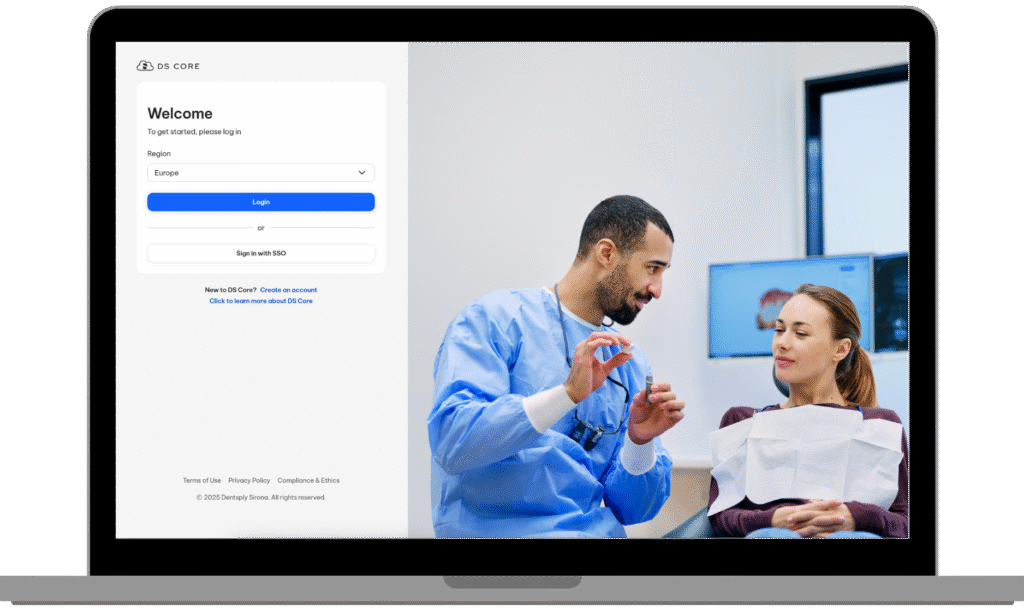
Send a Case with DS Core
After creating an account, click “New” on the DS Core dashboard.
In the top right Select “Practice” from the dropdown list
Select “Preferred Labs” from the options menu
Click the “+ Add preferred lab” button on the right of the page
Type “PFD Digital Lab” in the search bar, then click “Add”
Confirm by clicking “Add lab”
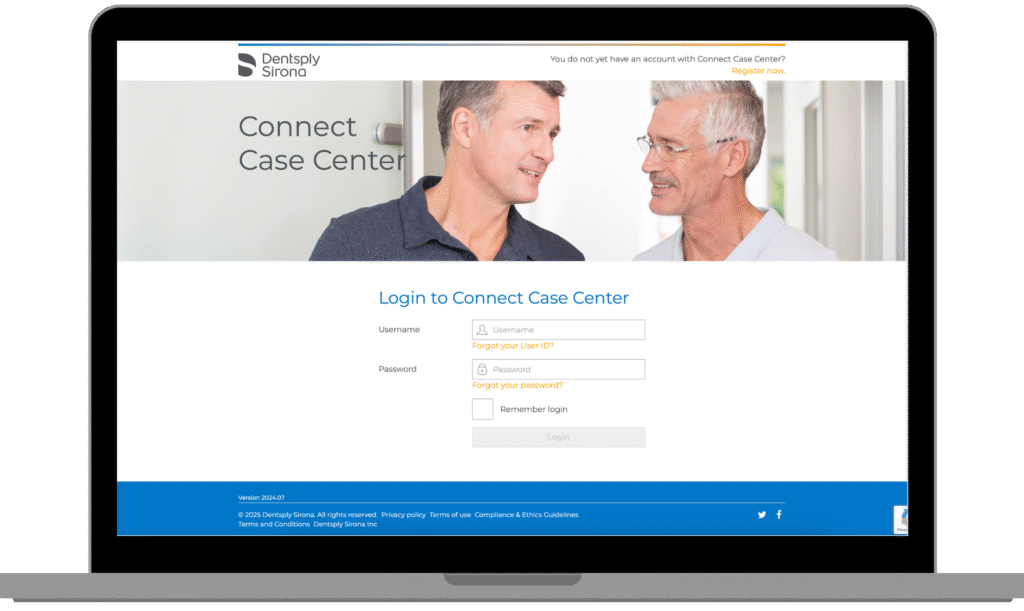
Send a Case with Connect Case Center
Access the link https://customer.connectcasecenter.com/ and login with your Connect login credentials.
On the left hand side you will see the tab “Partner” and underneath access “My Favorite Contractor“
Select the dropdown “Search Recipient”
Select “Search Direct“
Type “PFD Digital Lab” in the “Name of Recipient” field and select “Start Search“.
Click the plus (+) sign and then select “Confirm“.
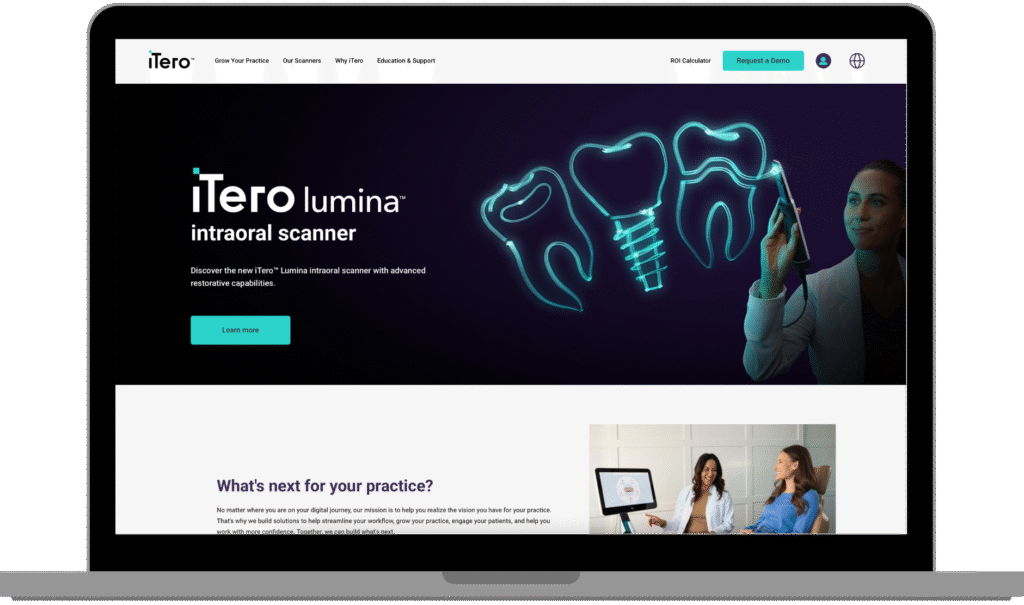
Send a Case with iTero
Call into customer support at (800) 577-8767.
Select option 1 when prompted.
Request that PFD Digital Lab (29647) is added to your scanner.
After PFD Digital Lab has been added, restart your scanner.
After connecting to us as a lab, select PFD Digital Lab on your scanner to send files.
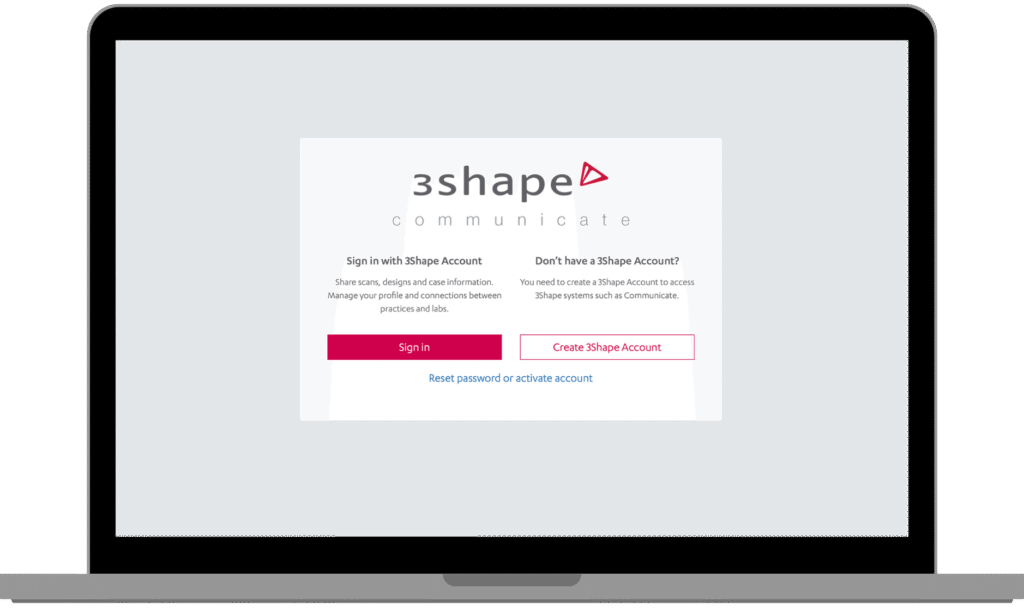
Send a Case with 3shape
-
Visit https://portal.3shapecommunicate.com/login and enter your Username and Password.
-
Click on “Connections”, then “Add Connection”.
-
Enter: info@pfddigital.com
-
We will approve your connection and begin to process your case.
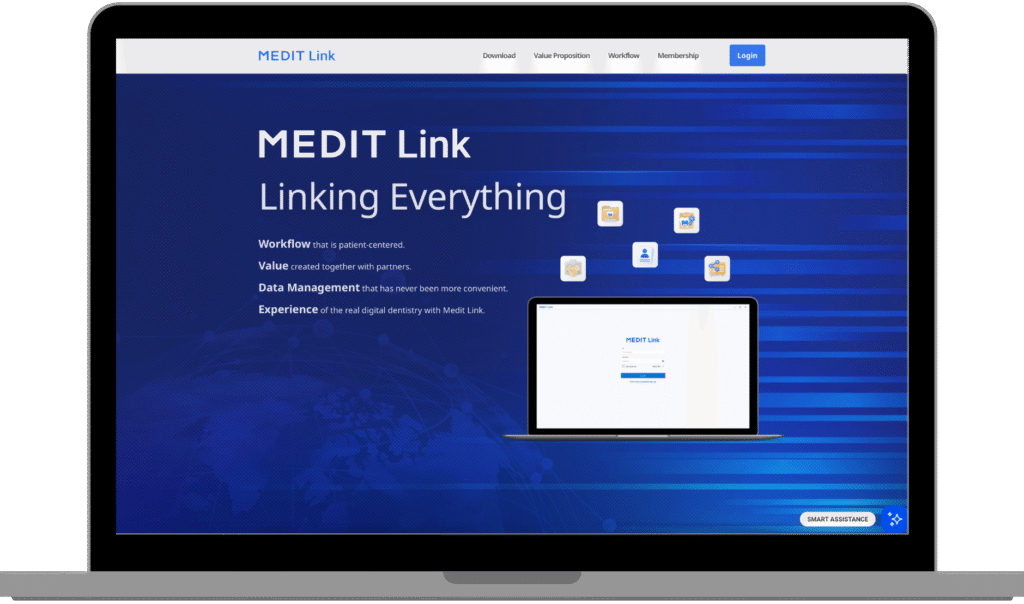
Send a Case with MEDIT Link
Log into your Medit Link account.
Select “All Organizations” from the sidebar.
Search for “PFD Digital Lab” and click “Request Contract“.